Once
the hackers gain access and take control of the system, the next step they may
try to do is to hide some critical files and information on it. The hacker may
decide to hide files for later execution or use the victim’s compromised system
to store information secretly so that it can be accessed later and sent to the
final destination where it is intended to go. In this chapter we will discuss
some of the popular techniques to hide files and information on a system. Let
us start with the simple ones and gradually advance to more complex techniques.
WINDOWS
HIDDEN ATTRIBUTE
Using
the Windows built-in hidden attribute is by far the simple and easiest way to
hide files and folders on a system. To enable hidden attribute just follow the
instructions as given below:
1. Right-click
on the file or folder that you intend to hide and select “Properties” from the
pop-up menu.
2. In
the “Properties” window, under the “Attributes” section check the box which
says “Hidden” and click on “OK”.
This
will make the selected file or folder go invisible. To view the hidden files
and folders follow the instruction below:
1. Open
the “Control Panel” by clicking the “Start” button
2. Now
click on “Appearance and Personalization” and then on “Folder Options”.
3. Switch
to “View” tab, check the option “Show hidden files, folders and drives” under “Advanced
Settings” and click on “OK”.
NTFS ALTERNATE DATA STREAMS
Alternate Data Stream (ADS) is
a Windows hidden stream supported on NTFS file system used to store metadata of
a file such as attributes, word count, access and modification time etc.
Whenever a file is created on NTFS file system, Windows automatically creates
an ADS for it. Even in directory listing only the actual file is visible but
its ADS is kept hidden.
It is
even possible to add additional ADS to an existing file to store hidden
information in it. Hackers often use this technique to store malicious codes in
compromised systems without the knowledge of the victims.
Suppose
if you want to hide information inside an image or any other file, just follow
the steps mentioned below:
1. Open
the Windows command prompt.
2. Type
the following command and hit Enter.
Command Syntax: notepad file-name:ADS-name
Example Command: notepad pooja.jpg:hiddeninfo
As shown in the above snapshot, I am issuing the above command
on pooja.jpg present
inside the folder named HiddenInfo.
3. Now
Windows will create a new ADS for
the specified file and open it in a new notepad with a message window “Do you
want to create a new file?” as shown below.
4. Click
on “Yes”, and type the content that you wish to hide on to it and once you are
done save and close the notepad.
5. Now,
all your secret message will be stored in a new ADS called hiddeninfo inside the
file pooja.jpg.
Note:
You can change image file name, but it should have same ADS name to see the
same ADS file or your secret message.
STEGANOGRAPHY
Steganography is a means of
obscuring data where secret messages are hidden inside computer files such as
images, sound files, videos and even executable files, so that no one except
the creator will know about the existence of stealth information in it.
Steganography
may also involve the usage of cryptography where the message is first encrypted
before it is concealed in another file. Generally, the messages appear to be
something else such as an image, sound or video so that the presence of secret
data in it remains unsuspected.
The
main advantage of steganography over other information hiding methods is that,
it will not arose suspicion even if the files fall in the hands of a third
party. Unlike cryptography which only encrypts information, stegnography uses
both encryption and obscurity of data in a normal file. This makes
stegnanography hard to detect as the files look completely normal from outside.
Stegnographic tools implement intelligent algorithms to carefully embed the
encrypted text messages or binary data inside other larger files such as an
image, audio, video or an executable file. Some tools will embed the encrypted
data at the end of another file so that there will be enough room for storing
larger data.
There
are many steganograpic tools available online but only a few are able to work
flawlessly. I did not find any tool that worked perfectly on both small and large
data. To counter this problem, I have managed to develop my own tool that can
work perfectly on all types of files and all size of data. I have named the
tool as StegoMagic.
You can download it from the following link.
The
zip file contains two versions of StegoMagic:
One for encrypting the text messages and the other for encrypting binary files.
StegoMagic_TXT can
be used to hide text messages in other files such as an image or a sound file. StegoMagic_BIN can
be used to hide one binary file in another such as an executable file inside an
image or an image inside a video file and so on.
With StegoMagic, there is no limitation on the size and type of the file that you
are intending to hide. For example, you can hide a video of size 1 GB in an
image of size 1 MB or hide an executable file inside a WORD document. The tool
is pretty straightforward to use and requires no special understanding of the
concept.
At the end of the encryption process, a secret decryption key will
be generated and the same is required during the decryption process.
How to Use StegoMagic?
Suppose you want to hide a text message inside a .JPG image file:
1.
Place
the .JPG image file and the text file (.txt) in the same folder as that of StegoMagic_TXT.exe
2.
Run StegoMagic_TXT.exe (with administrator rights) and follow the screen instructions to
embed the text message inside the JPG image.
3.
Note down the secret decryption key.
4.
Now you can send this image
to your friend via email. To decrypt the hidden message, your friend should
load this JPG file onto the StegoMagic tool
and use the secret decryption
key.
USING TOOLS FOR HIDING INFORMATION
You can also use several open-source tools and programs to hide
important files and folders on a given system. Here is a list of are some of
the handy tools that you can use:
This is a freeware tool for Windows that can hide any number of
folders and make them go completely invisible for others. You also have the
option to password protect the program for additional safety.
Wise Folder Hider is a freeware used to hide your personal folder(s) or file(s) to
somewhere else in your PC or in removable devices, in which way you can protect
your privacy with passwords by following easy steps.
WinMend Folder Hidden is a free file/folder hiding tool. While ensuring the absolute
system safety, this application can quickly hide files and folders on local
partitions and/or on removable devices. The hidden files/folders will be safely
hidden whether the drive is accessed in another operating system on the same
computer or reinstalled on another computer. You can set a password for this
application. Hidden data can be displayed and unhidden only when the user
enters the valid password.








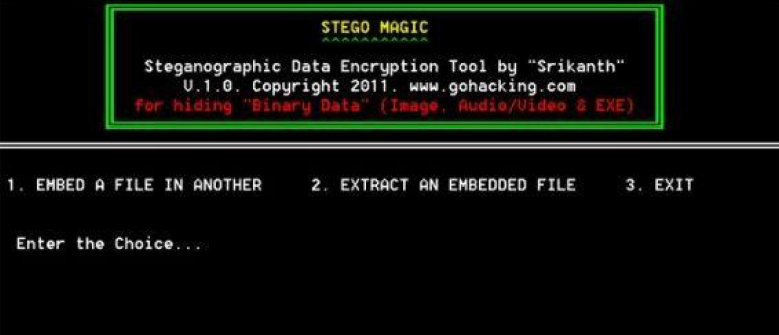
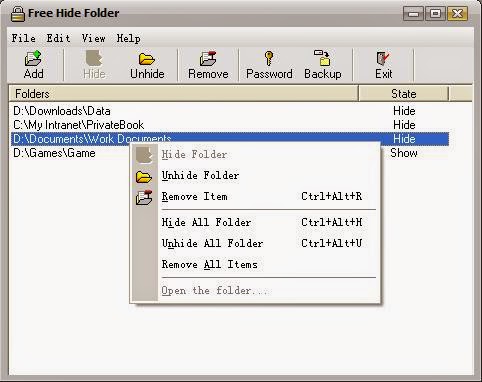


0 comments:
Post a Comment